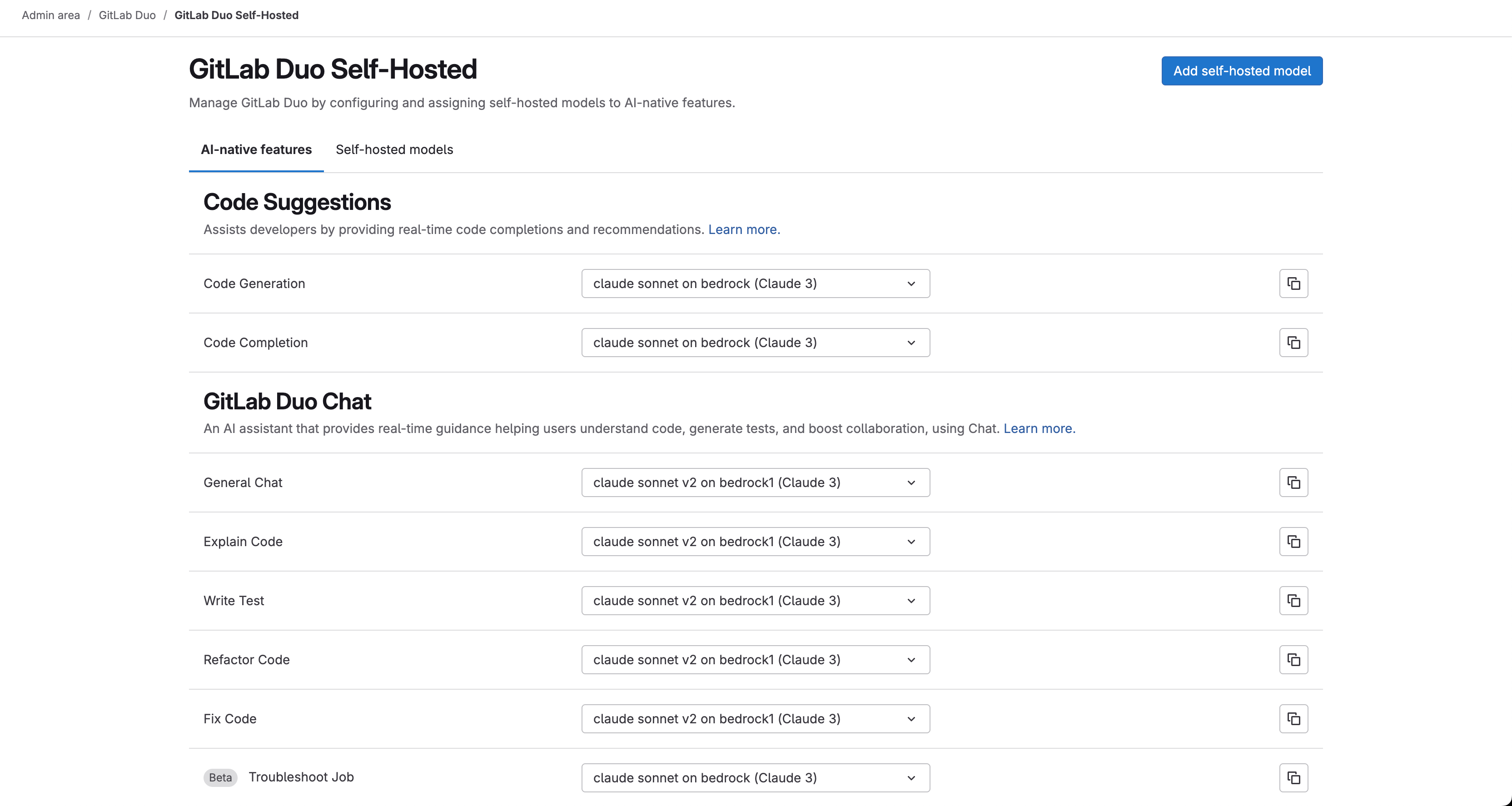Developing AI Features for Duo Self-Hosted
This document outlines the process for developing AI features for GitLab Duo Self-Hosted. Developing AI features for GitLab Duo Self-Hosted is quite similar to developing AI features for Duo SaaS, but there are some differences.
Gaining access to a hosted model
While GitLab Duo Self-Hosted supports a wide range of models, only the following models are currently available to GitLab team members for development purposes as of June, 2025:
-
Claude 3.5 Sonneton AWS Bedrock -
Claude 3.5 Sonnet v2on AWS Bedrock -
Claude 3.7 Sonneton AWS Bedrock
To gain access to these models, create an access request using the aws_services_account_iam_update template. See this example access request if you aren't sure what information to fill in.
Once your access request is approved, you can gain access to AWS credentials by visiting https://gitlabsandbox.cloud/login.
After logging into gitlabsandbox.cloud, perform the following steps:
- Select the
cstm-mdls-dev-bedrockAWS account. - On the top right corner of the page, select View IAM Credentials.
- In the model that opens up, you should be able to see
AWS Console URL,UsernameandPassword. Visit this AWS Console URL and input the obtained username and password to sign in.
Gaining access to models on AWS Bedrock
On AWS Bedrock, you must gain access to the models you want to use. To do this:
- Visit the AWS Model Catalog Console.
- Make sure your location is set to
us-east-1. - From the list of models, find the model you want to use, and hover on the Available to request link. Then select Request access.
- Complete the form to request access to the model.
Your access should be granted within a few minutes.
Generating Access Key and Secret Key on AWS
To use AWS Bedrock models, you must generate access keys. To generate these access keys:
- Visit the IAM Console.
- Select the Users tab.
- Select your username.
- Select the Security credentials tab.
- Select Create access key.
- Select Download .csv to download the access keys.
Keep the access keys in a secure location. You will need them to configure the model.
Alternatively, to generate access keys on AWS, you can follow this video on how to create access and secret keys in AWS.
Setting up your GDK environment
GitLab Duo Self-Hosted requires that your GDK environment runs on Self-Managed mode. It does not work in Multi-Tenant/SaaS mode.
To set up your GDK environment to run the GitLab Duo Self-Hosted, follow the steps in this AI development documentation, under GitLab Self-Managed / Dedicated mode.
Setting up Environment Variables
To use the hosted models, set the following environment variables on your AI gateway:
-
In the
GDK_ROOT/gitlab-ai-gateway/.envfile, set the following variables:AWS_ACCESS_KEY_ID=your-access-key-id AWS_SECRET_ACCESS_KEY=your-secret-access-key AWS_REGION=us-east-1 AIGW_CUSTOM_MODELS__ENABLED=true # useful for debugging AIGW_LOGGING__ENABLE_REQUEST_LOGGING=true AIGW_LOGGING__ENABLE_LITELLM_LOGGING=true -
In the
GDK_ROOT/env.runitfile, set the following variables:export GITLAB_SIMULATE_SAAS=0 -
Restart your GDK for the changes to take effect using
gdk restart.
Configuring the custom model in the UI
To enable the use of self-hosted models in the GitLab instance, follow these steps:
- On your GDK instance, go to
/admin/gitlab_duo/configuration. - Select the Use beta models and features in GitLab Duo Self-Hosted checkbox.
- For Local AI Gateway URL, enter the URL of your AI gateway instance. In most cases, this will be
http://localhost:5052. - Save the changes.
Creating a new self-hosted model
Next, we need to configure a new model for use in the GitLab instance.
-
On your GDK instance, go to
/admin/ai/duo_self_hosted/new. -
For Deployment name, enter a name for the deployment for identification purposes. For example,
Claude 3.5 Sonnet on Bedrock. -
Under Platform, select Amazon Bedrock.
-
For Model Family, select *Claude 3, as Claude 3.5 Sonnet falls under this family.
-
For Model Identifier, use the model name from the AWS Model Catalog Console, based on the model you want to use.
Model Name Model Identifier Claude 3.5 Sonnet bedrock/us.anthropic.claude-3-5-sonnet-20240620-v1:0Claude 3.5 Sonnet v2 bedrock/us.anthropic.claude-3-5-sonnet-20241022-v2:0Claude 3.7 Sonnet bedrock/us.anthropic.claude-3-7-sonnet-20250219-v1:0 -
To save your changes, select Create self-hosted model.
- Save your changes by clicking on the
Create self-hosted modelbutton.
Using the self-hosted model to power AI features
To use the created self-hosted model to power AI-native features:
- On your GDK instance, go to
admin/ai/duo_self_hosted/features. - For each AI feature you want to use with your self-hosted model (for example, Code Generation, Code Completion, General Chat, Explain Code, and so on), select your newly created self-hosted model (for example, Claude 3.5 Sonnet on Bedrock) from the corresponding dropdown list.
- Optional. To copy the configuration to all features under a specific category, select the copy icon next to it.
- After making your selections, the changes are usually saved automatically.
With this, you have successfully configured the self-hosted model to power AI-native features in your GitLab instance. To test the feature using, for example, Chat, open Chat and say Hello. You should see the response powered by your self-hosted model in the chat.
Moving a feature available in GitLab.com or GitLab Self-Managed to GitLab Duo Self-Hosted
To move a feature available in GitLab.com or GitLab Self-Managed to GitLab Duo Self-Hosted:
- Make the feature configurable to use a self-hosted model.
- Add prompts for the feature, for each model family you want to support.
Making the feature configurable to use a self-hosted model
When a feature is available in GitLab.com or GitLab Self-Managed, it should be configurable to use a self-hosted model. To make the feature configurable to use a self-hosted model:
- Add the feature's name to
ee/app/models/ai/feature_setting.rbas a stable feature or a beta/experimental feature. - Add the feature's name to the
ee/lib/gitlab/ai/feature_settings/feature_metadata.ymlfile, including the list of model families it supports. - Add the unit primitive to
config/services/self_hosted_models.ymlin thegitlab-cloud-connectorrepository. This merge request can be used as a reference. - Associated spec changes based on the above changes.
Please refer to the following merge requests for reference:
- Move Code Review Summary to Beta in Self-Hosted Duo
- Move Vulnerability Explanation to Beta in Self-Hosted Duo
Adding prompts for the feature
For each model family you want to support for the feature, you must add a prompt. Prompts are stored in the AI Gateway repository.
In most cases, the prompt that is used on GitLab.com is also used for Self-Hosted Duo.
Please refer to the following Merge Requests for reference:
Your feature should now be available in GitLab Duo Self-Hosted. Restart your GDK instance to apply the changes and test the feature.